


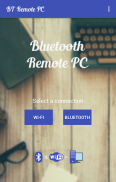
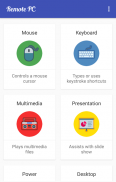
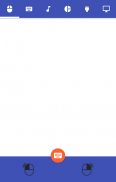

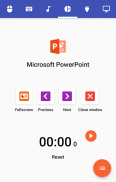
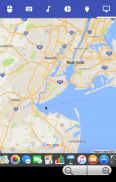
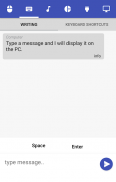
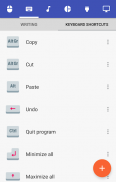
Bluetooth Remote PC

Description de Bluetooth Remote PC
Get access to your computer via Android. The application provides access to services such as mouse, keyboard, multimedia, presentation, power system commands, terminal or even display desktop.
DOWNLOAD SERVER:
http://www.androidremotepc.com/downloads/
Requirements:
Java SE Runtime Environment 8: http://www.oracle.com/technetwork/java/javase/downloads/index.html
Steps to connect:
1. Download the Server - Go to our websites www.androidremotepc.com and download & install the Remote PC Server 2.0 to your computer!
2. Prepare your PC - Turn on the wireless adapter & pair the PC via Bluetooth or get the IP address.
3. Run the Server
a. Open the Server & check the status in the Notification Area.
b. Run the mobile app, choose a connection and find your PC from the paired devices list or type the Wi-Fi address.
4. Need Help? - If you still can not establish a connection with your computer, you shall visit our tutorial web page.
Tutorials & support:
http://androidremotepc.com/tutorial/
support@androidremotepc.com
Features
► Mouse
► Keyboard - typing or keyboard shortcuts
► Multimedia - Apple iTunes, Clementine, KMPlayer, PowerDVD, Rhythmbox, VLC media player, Winamp, Windows Media Player
► Presentation - MS PowerPoint, OO Impress, Adobe Reader
► Power - shutdown, restart, hibernate, sleep, switch user, lock
► Remote terminal
► Remote desktop
Supports these OS
• Windows XP, Vista, 7, 8, 10
• Linux
• Mac OS X
If you like this app, please support us and buy the "Remote PC app" over Google Play.
Our premium app offers no ads, connection over Wi-Fi and much more.
Thank you for using!
Get in touch with Remote PC:
http://www.androidremotepc.com
Become a fan of Remote PC on Facebook:
https://www.facebook.com/androidremotepc
By © Jiri Rozkovec
Accédez à votre ordinateur via Android. L'application donne accès à des services tels que la souris, le clavier, le multimédia, la présentation, les commandes du système d'alimentation, terminal ou même bureau d'affichage.
Serveur de téléchargement:
http://www.androidremotepc.com/downloads/
Exigences:
Java SE Runtime Environment 8: http://www.oracle.com/technetwork/java/javase/downloads/index.html
Étapes de connexion:
1. Téléchargez le serveur - Aller à nos sites www.androidremotepc.com et télécharger et installer le serveur à distance PC 2.0 à votre ordinateur!
2. Préparer votre PC - Allumez l'adaptateur sans fil rech le PC via Bluetooth ou obtenir l'adresse IP.
3. Exécutez le serveur
une. Ouvrez le serveur et vérifier l'état dans la zone de notification.
b. Exécutez l'application mobile, choisissez une connexion et trouver votre PC dans la liste des appareils associés ou tapez l'adresse Wi-Fi.
4. Besoin d'aide? - Si vous ne pouvez toujours pas établir une connexion avec votre ordinateur, vous devrez visiter notre page web tutoriel.
Tutoriels et support:
http://androidremotepc.com/tutorial/
support@androidremotepc.com
Caractéristiques
► Souris
► Clavier - frappe ou raccourcis clavier
► Multimédia - Apple iTunes, Clémentine, KMPlayer, PowerDVD, Rhythmbox, lecteur multimédia VLC, Winamp, Windows Media Player
► Présentation - MS PowerPoint, OO Impress, Adobe Reader
► Power - arrêt, redémarrage, mise en veille prolongée, le sommeil, l'utilisateur du commutateur, verrouillage
► Terminal à distance
► Bureau à distance
Prend en charge ces OS
• Windows XP, Vista, 7, 8, 10
• Linux
• Mac OS X
Si vous aimez cette application, s'il vous plaît nous soutenir et acheter « app Remote PC » sur Google Play.
Notre application premium offre aucune annonce, connexion sur le réseau Wi-Fi et bien plus encore.
Merci d'utiliser!
Entrez en contact avec PC à distance:
http://www.androidremotepc.com
Devenir fan de PC à distance sur Facebook:
https://www.facebook.com/androidremotepc
Par © Jiri Rozkovec


























